How to create a GCKey and CER account
This page provides step-by-step instructions on how to open a CER account and acquire a GCKey. The instructions include images of what you will see on your computer screen as you go through the process.
Step 1
On the CER homepage under the “Applications and Hearings” menu, select "Participate in a Hearing” and then “Participation Portal”.
Step 2
To log in to a CER account, you must click either
- "Register" beside the hearing name in the table on the Participation Portal home page, or
- "Sign in", which takes you to the CER login page.
There are two secure methods to log in: as a Sign-in Partner or by using the GCKey Log In.
The following instructions focus on the GCKey method.
Step 3
Click “Use GCKey”.
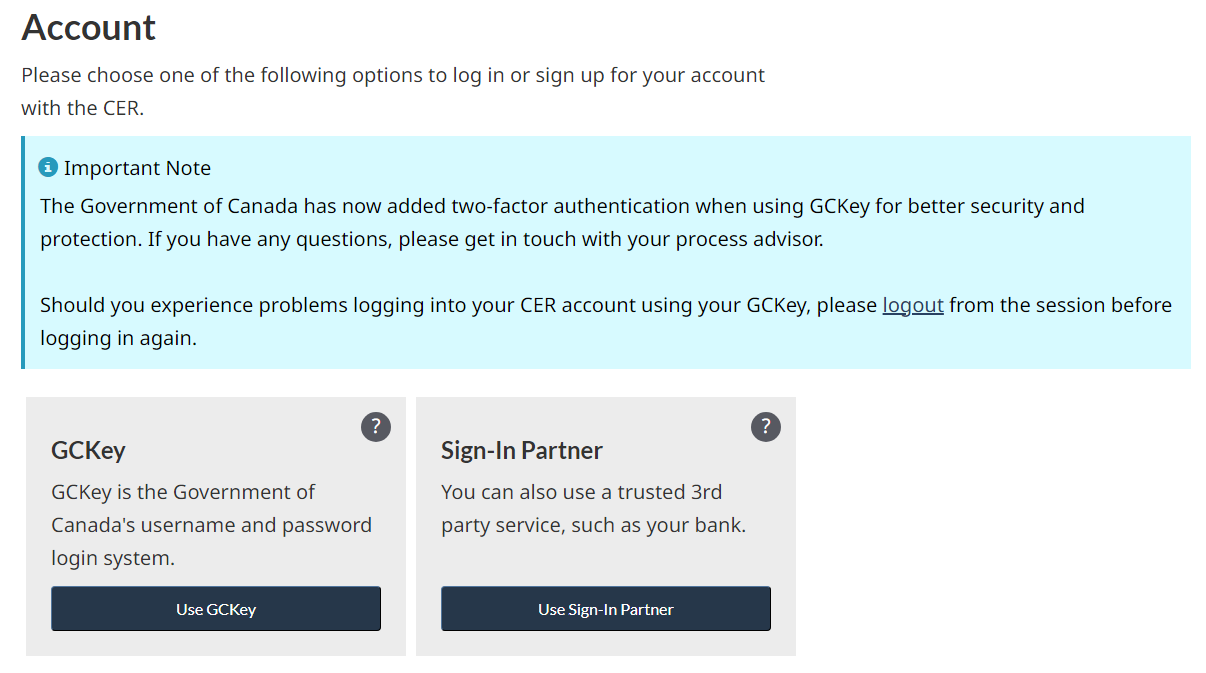
Step 4
You will be temporarily redirected to the GCKey Sign In/Sign Up page on the Service Canada website.
Click on your language of preference.
Step 5
You may already have a GCKey from another government agency (e.g., booking a campsite with Parks Canada).
If so, enter your username and password and click "Sign In".
If you do not already have an account:
Click "Sign Up" and follow the rest of these instructions to create your GCKey and CER account.
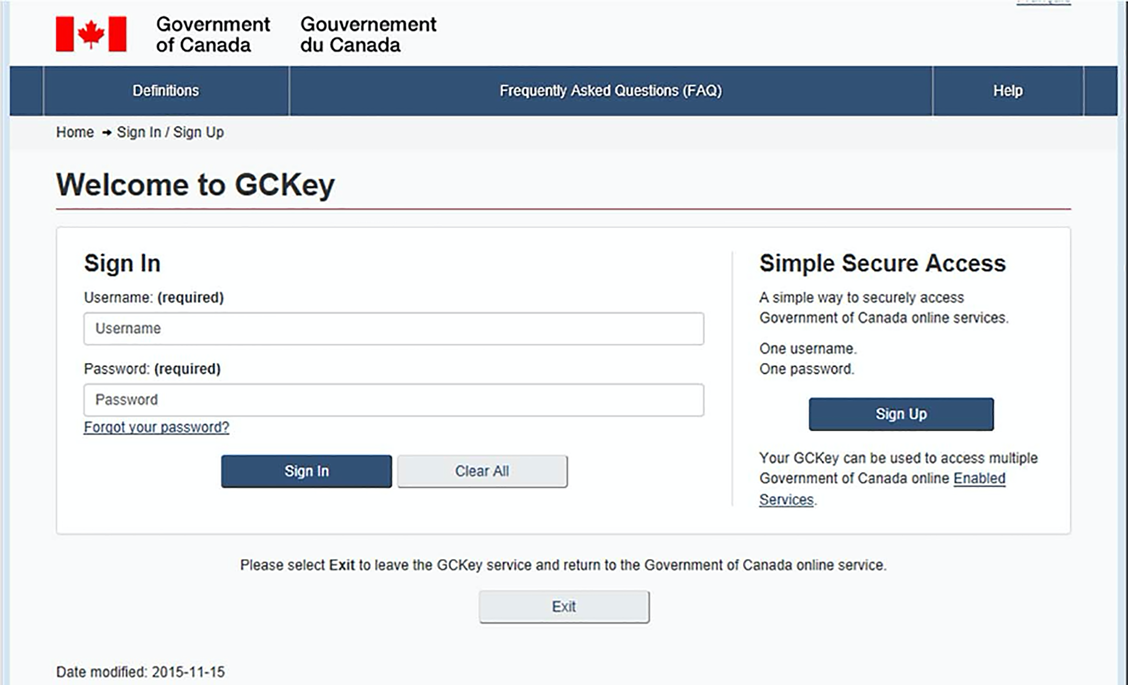
- First, you must read the terms and, providing you agree, click “I accept”.
- If you decline, your other choice is to use the “Sign-In Partners method”.
- If you have questions or issues with the GCkey service, click the “Contact Us” link at the bottom right of the screen. As the GCKey is administered by Service Canada, your call will be answered by Service Canada and not the CER.
Step 6
- To create your CER account, type in a username.
- Ensure that you remember your username for future reference and click “Continue”
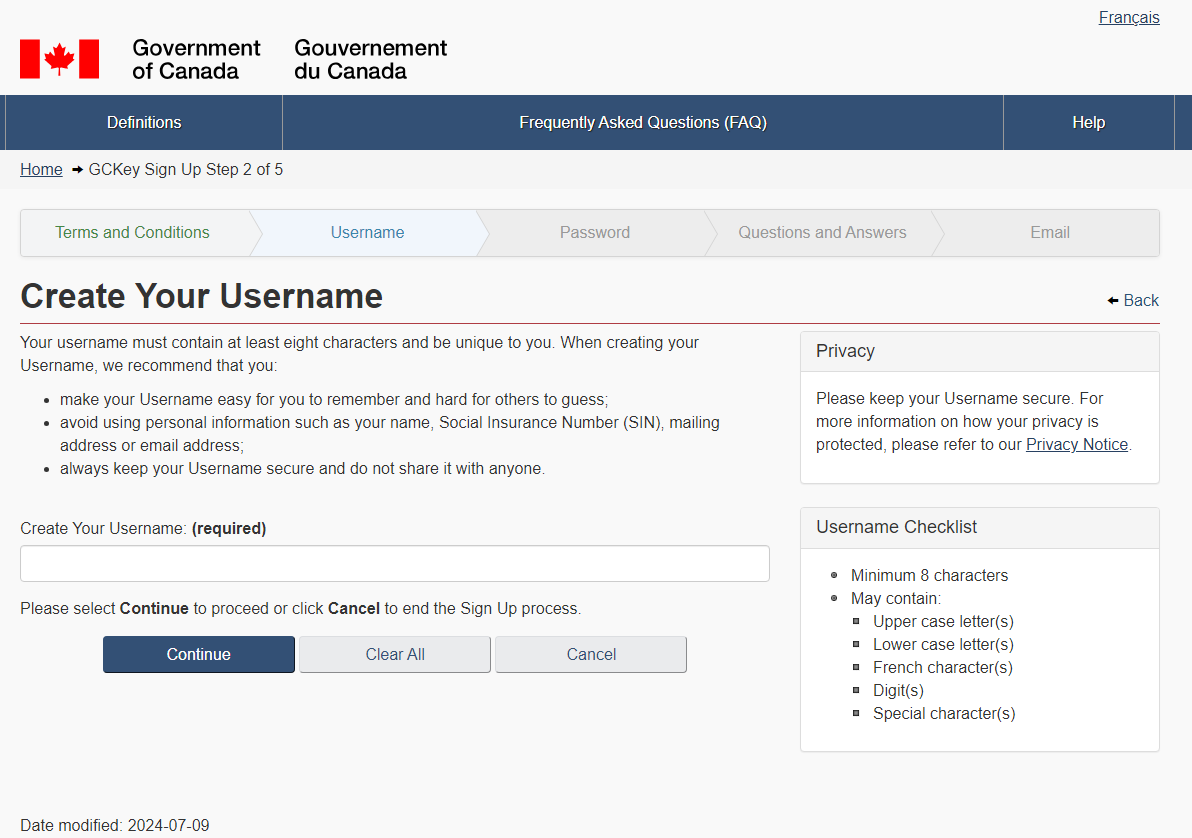
- Create your password:
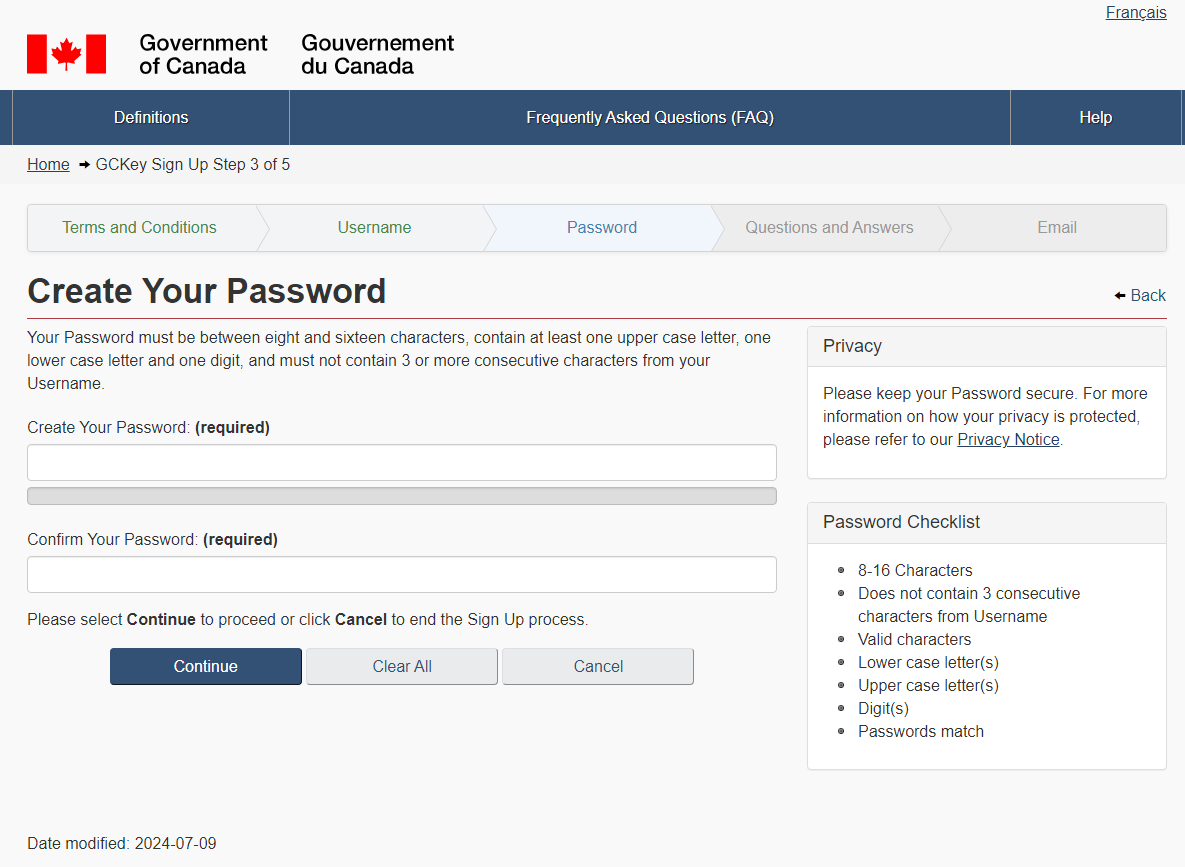
Step 7
- Complete the recovery questions. Your recovery questions, answers, and hints will be used if you forget your password.
- Once you have entered your recovery questions, click “Continue”.
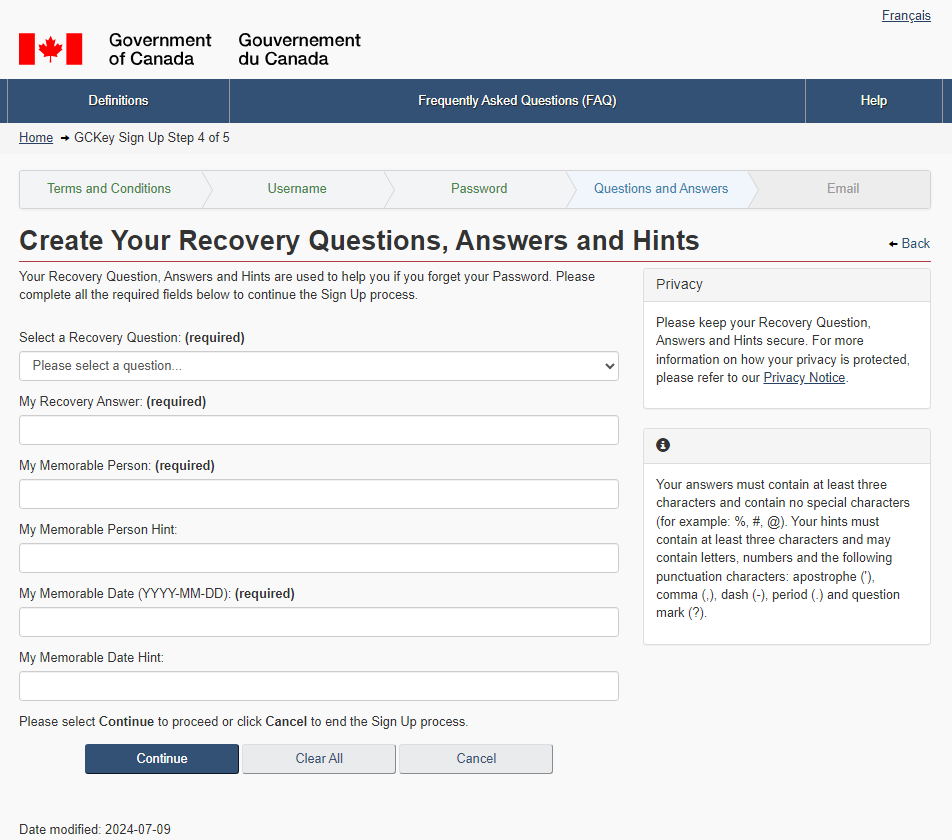
- Complete or skip Optional Account Recovery information.
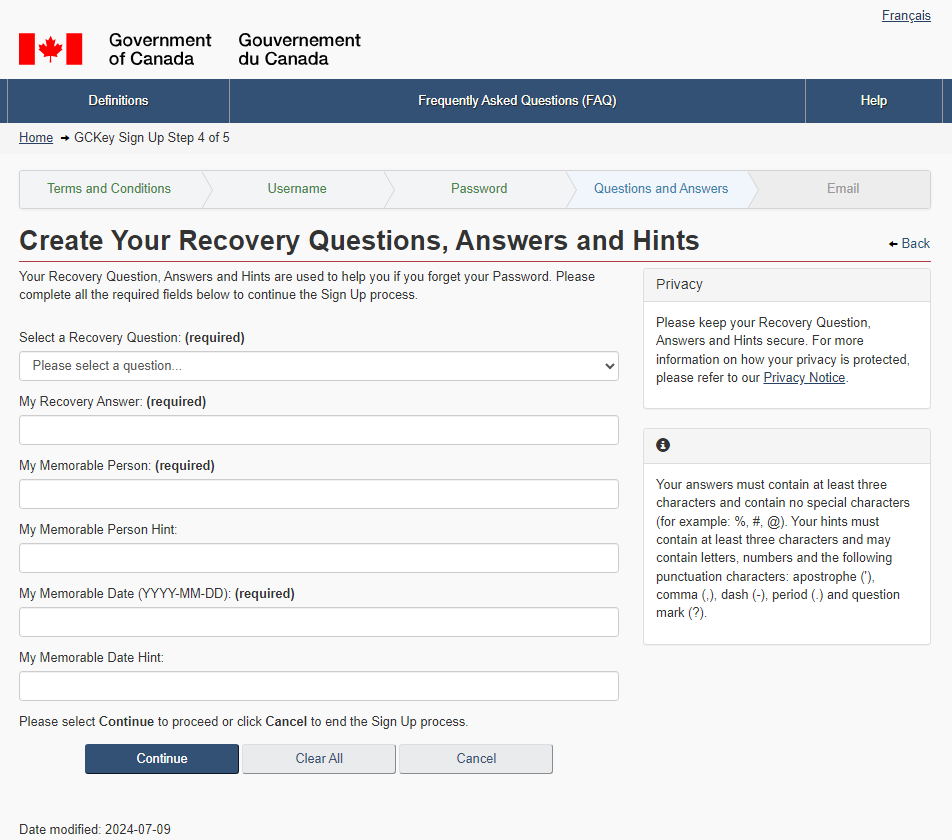
- Click continue to proceed to two-factor authentication
Step 8
Secure your accounts with two-factor authentication
Step 9
- Once back on the CER’s Participation System, select “ No, proceed to register” if you are setting up a new account. If you need to relink your new GCKey to an existing account, select “Yes, recover my CER account”.
- Click “Continue” to create a CER account.
Step 10
- Enter your contact information (red asterisks indicate mandatory fields). You may wish to create a new dedicated email address for a hearing process, as the volume of emails received may be substantial if you become an intervenor in a hearing process.
- Press "Save". The system will send you an email confirming that you now have a CER account.
- Proceed to registration.
- Date modified:
